Terraform is an Infrastructure as Code (IaC) tool that allows you to define and provision infrastructure in various cloud environments. One of the critical aspects of using Terraform effectively is managing the state files (tfstate). These files store metadata about your infrastructure and help Terraform determine what changes need to be applied. When managing multiple environments (e.g., dev, staging, prod), using Terraform workspaces in conjunction with a remote backend like Google Cloud Storage (GCS) provides a robust solution for state management.
Step 1: Setting Up Google Cloud Storage for Terraform State
To store Terraform state files in Google Cloud Storage, you must first create a GCS bucket:
1) Create a GCS Bucket:
- Go to the Google Cloud Console.
- Navigate to Storage > Browser, and click Create bucket.
- Choose a unique name for your bucket, select a region close to where your infrastructure will be deployed, and click Create.
- Set the Access Control to either Uniform or Fine-grained, depending on your security requirements.
2) Enable Versioning (Optional but Recommended):
- To ensure state files are not accidentally lost or overwritten, enable versioning on your bucket. Go to the bucket settings, click on “Enable Object Versioning”, and confirm.
3) Set Up Bucket Permissions:
- Make sure your Google Cloud IAM user has the roles/storage.admin or roles/storage.objectAdmin roles assigned. You can grant these roles via the IAM section in the Google Cloud Console.
Step 2: Configuring Terraform Backend with GCS
Next, configure Terraform to use GCS as the backend to store state files. This is done by defining the backend configuration in the main.tf or backend.tf file.
terraform {
backend "gcs" {
bucket = "your-unique-bucket-name"
prefix = "terraform/state"
project = "your-gcp-project-id"
}
}- bucket: Name of the GCS bucket where the state will be stored.
- prefix: A folder within the bucket to store state files (optional).
- project: The Google Cloud project ID where the bucket is located.
Step 3: Initializing the Backend
Run terraform init in your terminal to initialize the backend. Terraform will detect the backend configuration and prompt you to migrate any existing state files to the remote backend if needed. The command will look like this:
terraform initIf the setup is correct, Terraform will configure the backend to use the GCS bucket and manage state files remotely.
Step 4: Creating and Using Terraform Workspaces
Terraform workspaces are useful for managing multiple environments with a single configuration. Workspaces allow you to have separate state files for different environments, such as development, staging, and production, all within the same GCS bucket.
1) Create a New Workspace:
To create a new workspace, use the terraform workspace new command followed by the workspace name. For example, to create a dev environment:
terraform workspace new dev2) Switch Between Workspaces:
To switch between workspaces, use the terraform workspace select command:
terraform workspace select dev3) List All Workspaces:
To see all the available workspaces, use:
terraform workspace listStep 5: Applying Changes in Workspaces
Once a workspace is created and selected, any Terraform commands such as plan or apply will use the state file associated with the active workspace. For example:
terraform plan
terraform applyThese commands will read from and write to gs://your-unique-bucket-name/terraform/state/<workspace-name>.tfstate, ensuring that each environment has its own state file.
Step 6: Best Practices for Using Workspaces with GCS
- Naming Conventions: Use clear and descriptive names for your workspaces (dev, staging, prod) and prefixes in GCS to keep state files organized.
- Secure State Files: Use Google Cloud IAM to control access to your GCS bucket. Ensure that only authorized users and service accounts have access to modify state files.
- Monitor State Changes: Enable object versioning in GCS to track changes to state files and prevent accidental deletions or overwrites.
Conclusion
Using Terraform workspaces with Google Cloud Storage as a backend provides a scalable and secure way to manage infrastructure states for multiple environments. By following these steps, you can maintain a clean, organized state management system that is easy to use and reduces the risk of errors. This approach is particularly useful for teams working on multiple environments, ensuring each has its dedicated state file and isolated changes.

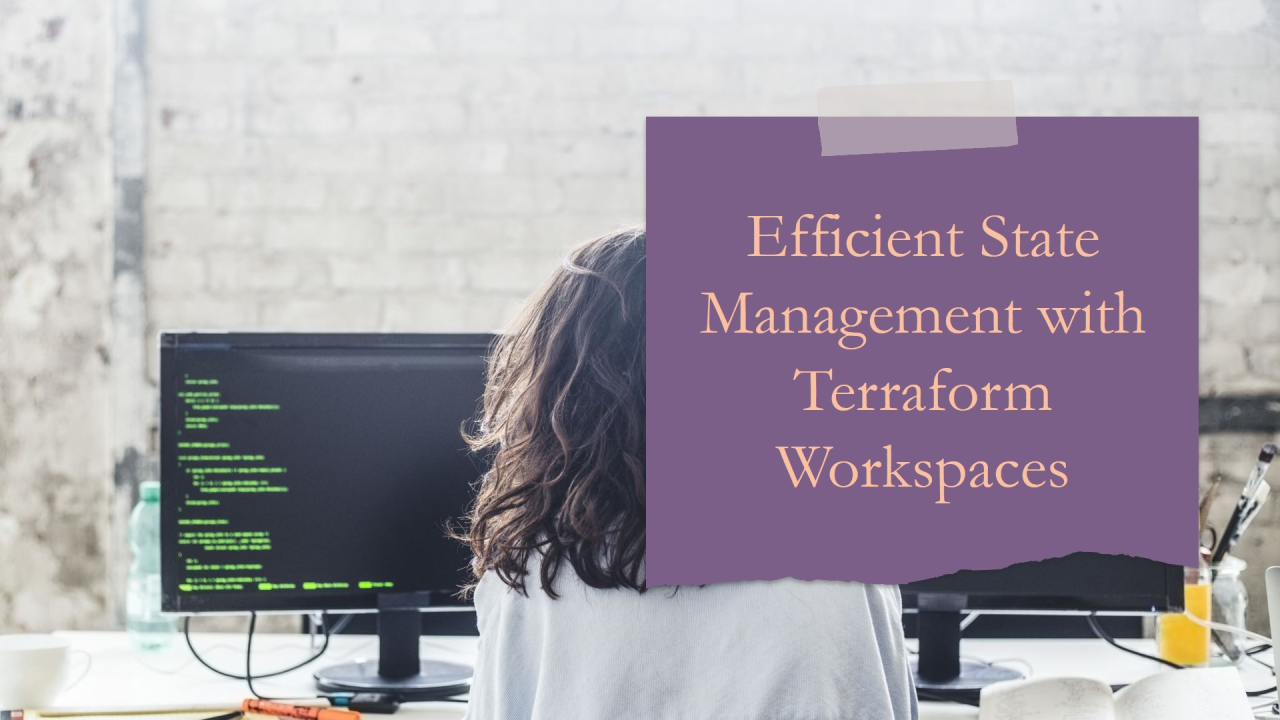
Leave a Reply